windows 8系统开机后,默认是会进入Metro界面的,必须要自己手动点击才能进入桌面模式,这让很多人不习惯。下面小编将教大家,win8开机后如何跳过Metro界面,直接进入桌面。
原理
整个教程的原理就是新建一个启动桌面的任务,然后让它在有交流电的情况下开机自动启动该任务(有交流电的意思是插了电源的情况下)。
具体步骤
第一步:在桌面上点击鼠标右键,选择“新建”,选择文本文档。
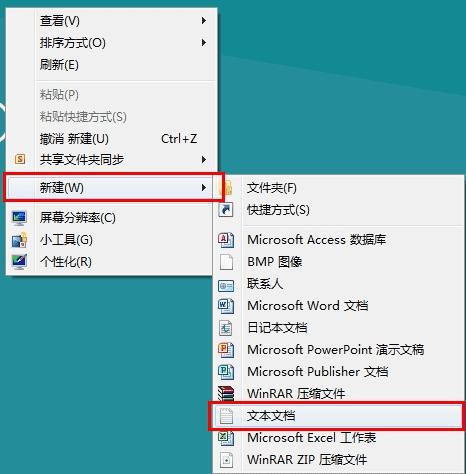
选择文本文档
第二步:进入新建的文本文档,输入以下指令:
[Shell]
Command=2
IconFile=Explorer.exe,3
[Taskbar]
Command=ToggleDesktop

输入以下指令
第三步:保存后退出,修改文本文档的后缀.txt为.scf。
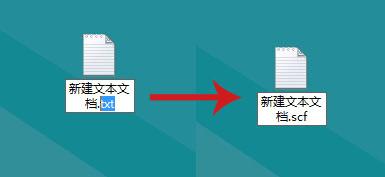
修改文本文档的后缀.txt为.scf
第四步:选择“是”。
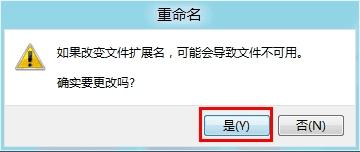
第五步:文本文档图标会变成以下图标。

第六步:win+w 输入【计划任务】。
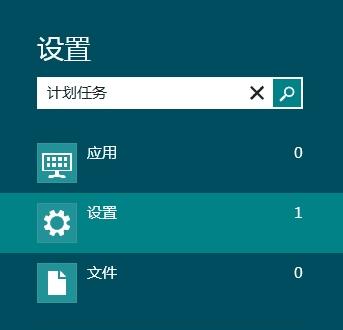
第七步:双击【计划任务】图标。

第八步:点击任务计划程序库。
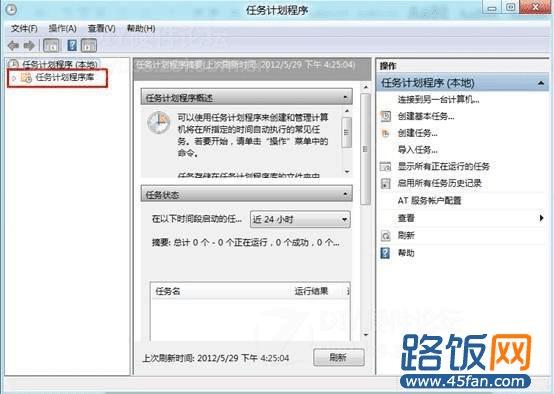
第九步:在右侧空白处点击鼠标右键,选择新建任务。

第十步:在名称对话框中填写任务名称,如显示桌面。
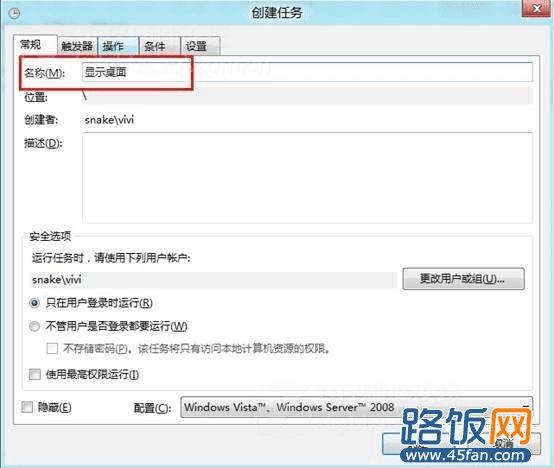
第十一步:点击触发器,选择“新建”。
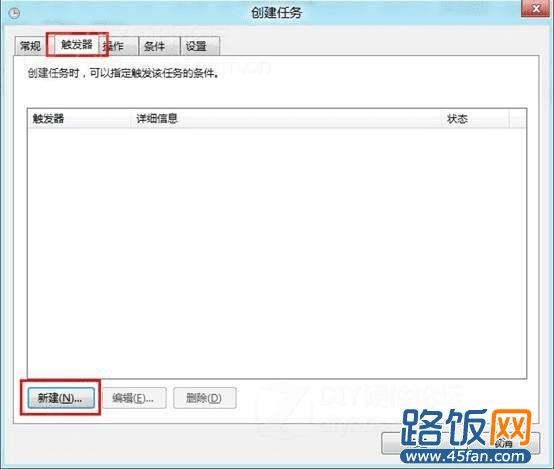
第十二步:开始任务选择“登录时”,点击确定。
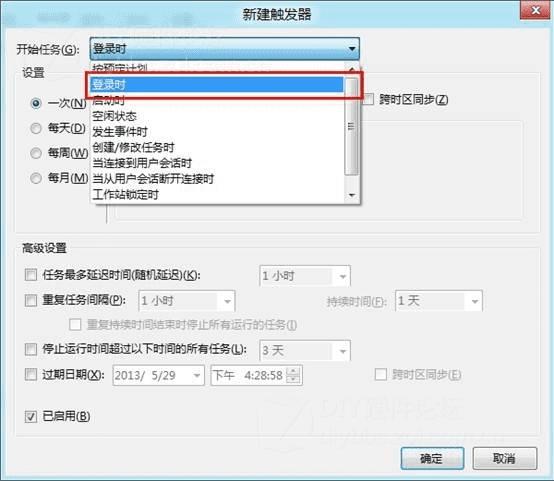
第十三步:点击操作,选择“新建”。
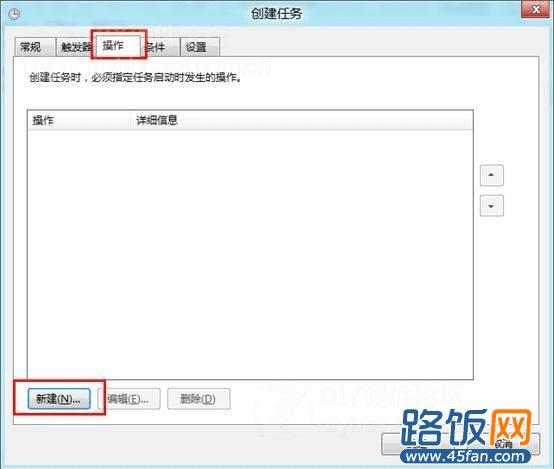
第十四步:点击浏览。

第十五步:选择之前新建的文本文档,点击打开。
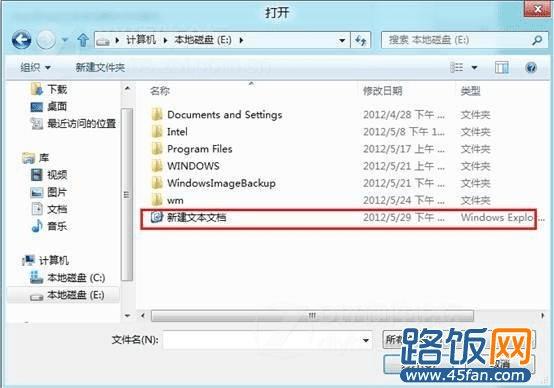
第十六步:点击确定。
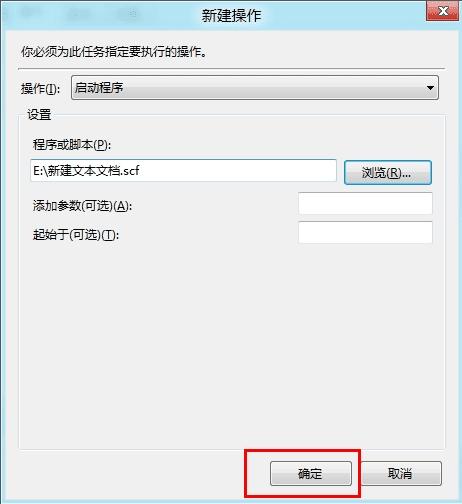
第十七步:点击条件,去掉“只有在计算机使用交流电源时才启动此任务”前面的勾,之后点击确定。
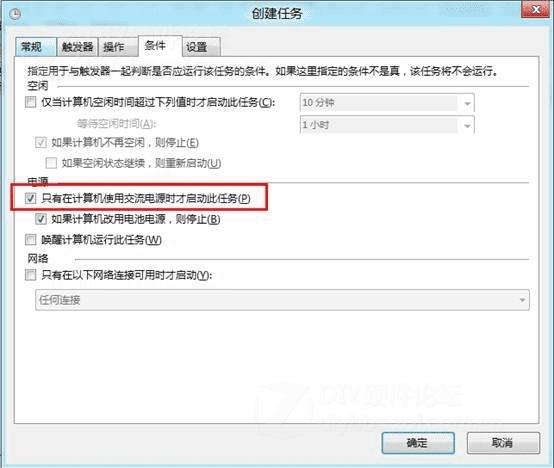
第十八步:再启动系统就会自动进入到桌面了。
考虑到很多用户对win8系统不熟,所以教程写的比较细。
>>相关推荐 Win8.2有哪些功能_Win8.2新特性猜想
本文地址:http://www.45fan.com/a/diannaopindao/3744.html
