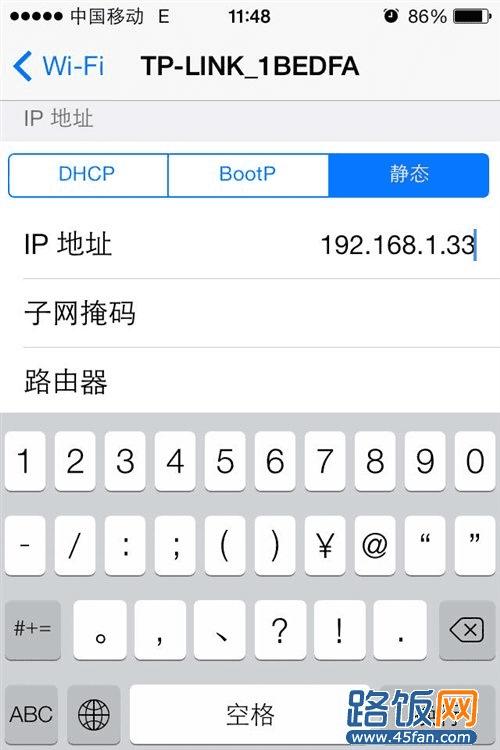iOS7正式版连接wifi无线网络与之前各iOS版本连接方法没有多大差别,只不过iOS7的连接速度看起来更快。咱们今天就针对iOS7如何连接wifi无线网络同菜鸟朋友分享此教程,希望对小白有所帮助!
1、在手机主界面点“设置”。如下图所示:
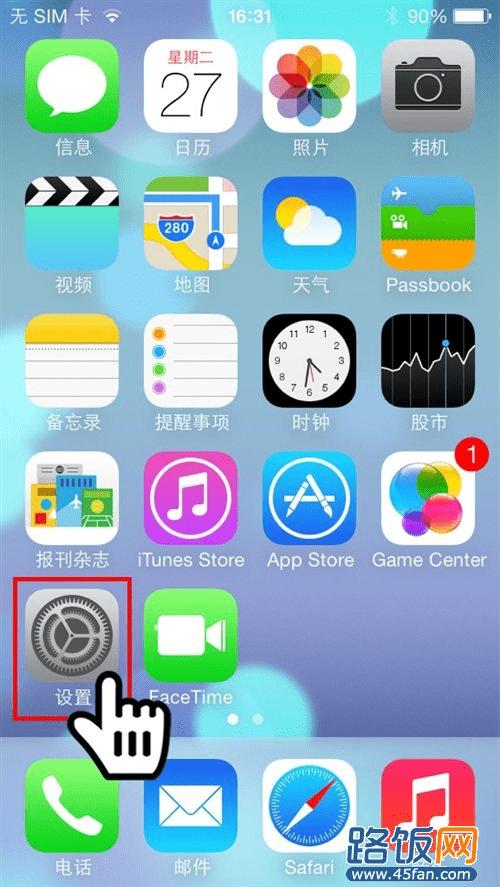
2、进入设置界面后,点击“无线局域网”或“Wi-Fi,如下图所示:

3、进入“无线局域网”设置界面,点击所需要连接的无线网络。
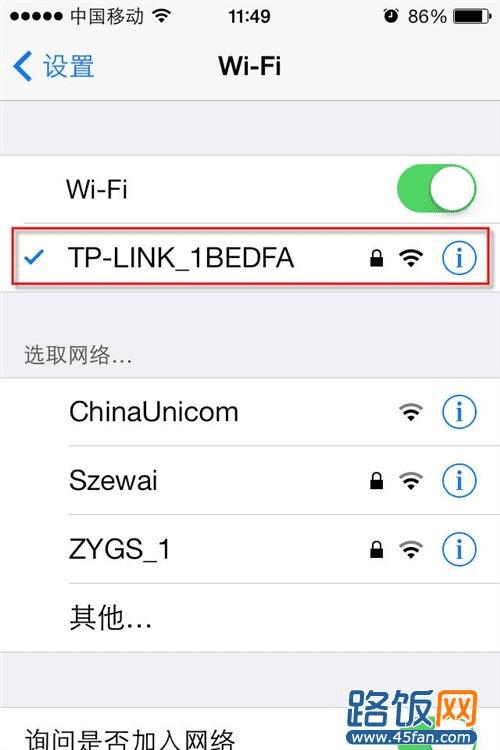
4、输入当前所要连接无线网络的密码,输入正确后点加入,稍等一会连接成功即可无线上网。
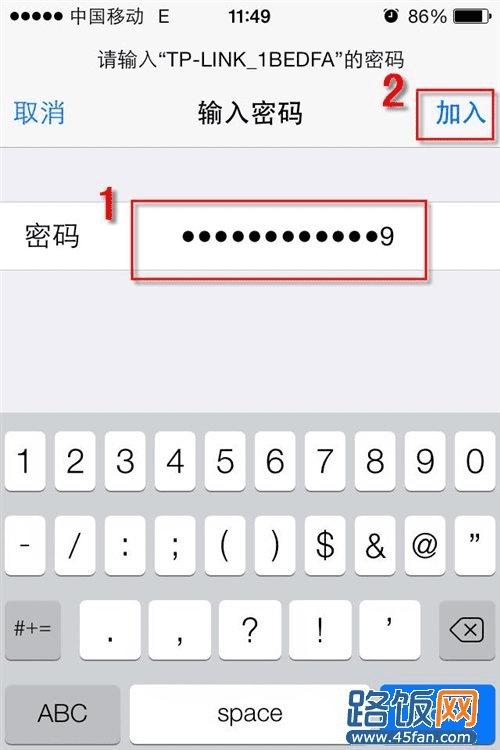
5、如某些无线网络需要手动设置IP地址,则选择当前无线网络右边的感叹号进入设置,如下图所示:
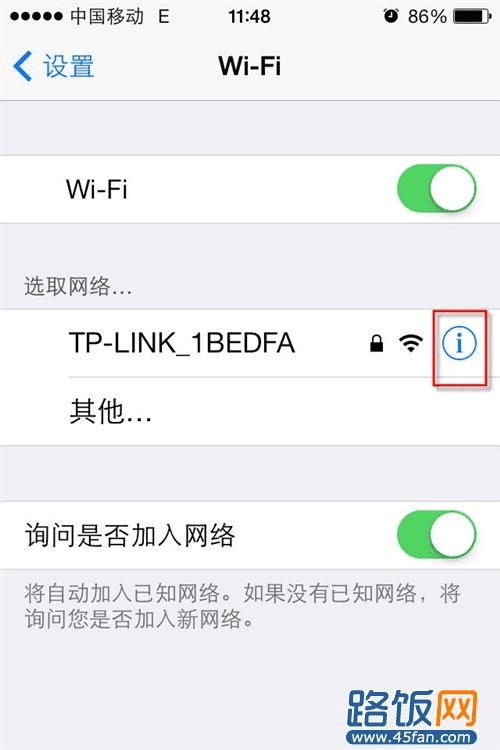
6、在IP地址下选择“静态”,然后输入相应IP地址、子网掩码、路由器(网关地址)及DNS,搜索域可不填。