powerpoint2015调整PPT立体图形的具体操作方法
在powerpoint2015中,可以添加图片来丰富演说,但通常人们只会懂得插入平面图片、动态图片,立体图片就无法插入了吗?不是的,在powerpoint2015为我们准备了大量的预设,可以调整图片,形成立体图形。
操作步骤:
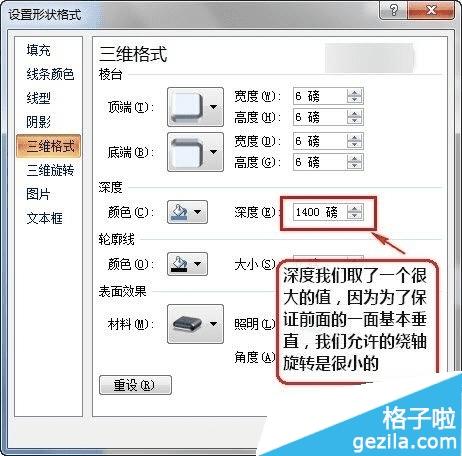
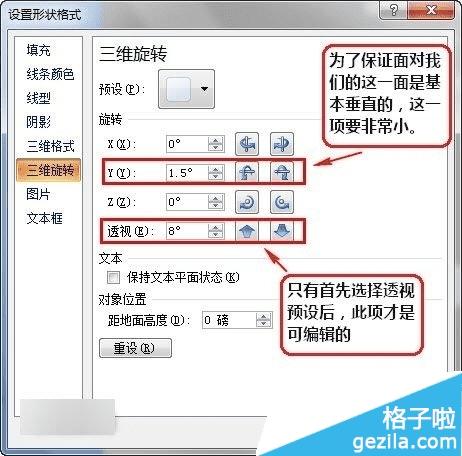
形状格式
这张里的三个不错的对象,用上面的这种设置方法就可以轻松完成。不过细心地作者还用了少许半透明线条勾勒出光线效果。

TG模式
如果你很赶时间,只需要加上阴影就可以令你的PPT改观不少。

本文地址:http://www.45fan.com/dnjc/16526.html
