在制作演示文稿时,如何让文字在WPS演示中连续闪烁?
在制作演示文稿时,有的标题需要重点强调,我们的做法往往是将标题文字设置得比较醒目(更改字体,设置颜色等)。当然也可以设置动画效果,这里我谈谈怎样将文字设置成连续闪烁。首先选中要闪烁的文字,右击鼠标,点击“自定义动画”如图:
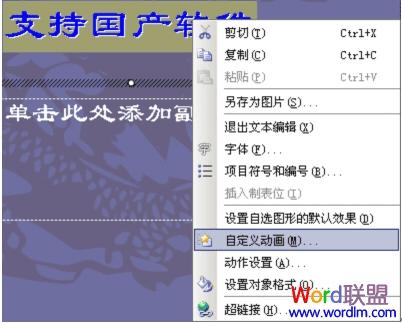
在“添加效果”中点击“强调”→再点击“其他效果”,如图:
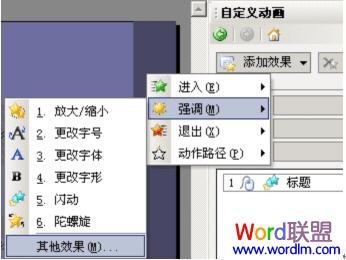
在“添加强调效果”菜单中,选中“闪动”然后点击“确定”,如图:
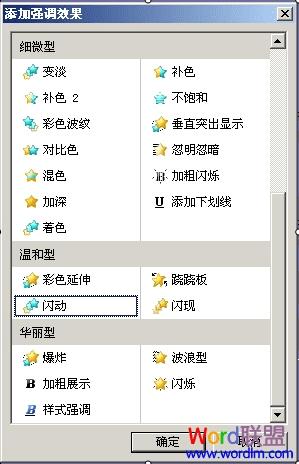
再在设置栏中选择“计时”项目,如图:

在“计时”栏里将“重复”项,改为“直到下一次点击”,如图:


点击“确定”完成!
本文地址:http://www.45fan.com/dnjc/23755.html
