怎么样使用PowerPoint2003设置使用PPT倒计时器?
在各类演讲、比赛中,经常要求比赛选手要在规定时间内完成演讲,于是,组办方就需要在PowerPoint演示中安装“倒计时”,用以提醒演讲者。在ppt上实现倒计时一是为了追求个性化的PPT;二是为了实用,其方法网上介绍了不少,特别是对于初学者,有些看了甚至会云里雾里的感觉……本着简单、实用、大众化、可操作的想法,下面Word联盟为大家介绍一种不仅简易的方法,希望大家可以轻松学会。①下载一个“PPT倒计时加载宏插件”,
下载地址:http://www.onlinedown.net/soft/97203.htm
②启动PowerPoint,单击菜单“工具”找到“宏”,点击“安全性”,将安全调整为中或低,以便能使用宏,点击“确定”按钮后关闭PowerPoint;

③再单击菜单“工具”选择“加载宏”,添加刚才下载的程序,此时系统可能会有一些安全性提示,请按“确定”,启用宏。

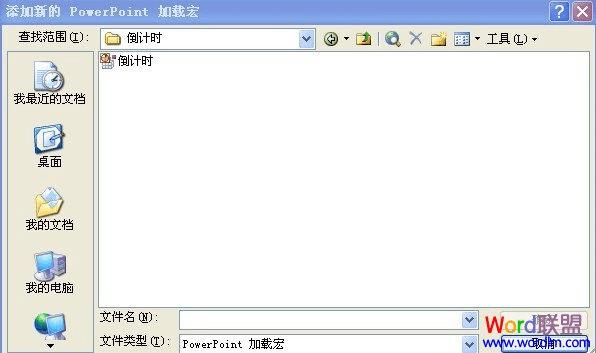


操作完毕出现如下对话框,点击“关闭”按钮。

④加载宏后,立即可以看到在帮助菜单旁多了个“倒计时”菜单,这时你可以根据自己的需要进行倒计时的相关设置,如:演讲时间和提醒时间的设置。


⑤在默认设置下,当演示文稿进行观看放映时,会在右下方显示倒计时面板。
本文地址:http://www.45fan.com/dnjc/23872.html
