第四步:设置文件夹共享:
1.验证局域网ip地址和工作组设置是否成功,双击“网上邻居”,点击“查看工作组计算机”,您应该能够看到处于同一工作组的其他计算机了,这说明设置成功。
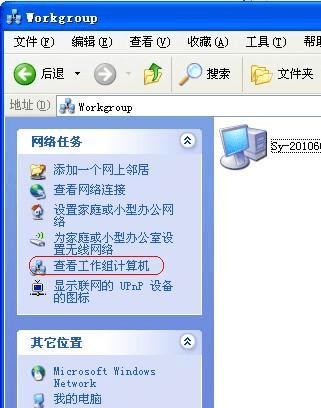
2.双击“我的电脑”,在您需要共享的硬盘盘符上点击右键,选择“共享与安全”

3.在弹出菜单中选择“共享”,点击“如果您知道风险,但还要共享驱动器的根目录,请单击此处”

4.点击“如果您知道在安全方面的风险,但又不想运行向导就共享文件,请单击此处”
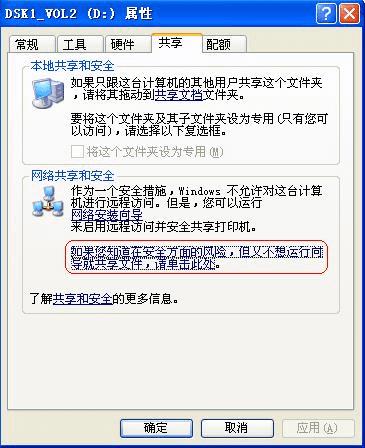
5.选择“只启用文件共享”,点击“确定”

6.在弹出菜单中,勾选“在网络上共享这个文件夹”,共享名可以任意更改成您想要的名字,同时如果您需要局域网中的其他计算机更改您的文件请将“允许网络用户更改我的文件”,否则该共享盘符或文件夹为“只读状态”,假如您需要共享的仅仅是某个盘符下的文件夹,方法与盘符共享相同,最后点击“确定”
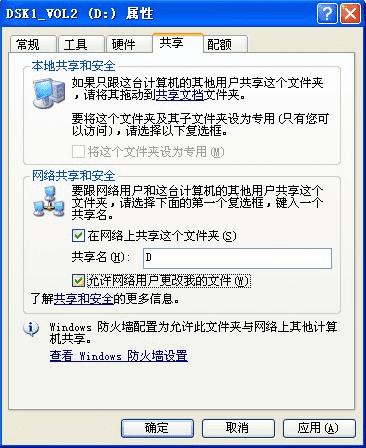
到此,局域网共享设置完成,处于同一局域网中的计算机可以通过“网上邻居”查看到您共享的盘符或文件夹了

本文地址:http://www.45fan.com/dnjc/53155.html
