Win8系统中共享文件夹的方法跟Win7系统有些类似,不过比xp系统要复杂一些,毕竟windows系统越做超安全,Win8系统网络共享要考虑更多的安全因素。下面看小编是如何操作共享Win8系统文件夹的。
Win8系统中共享文件夹的方法和详细操作步骤:
1、选择需要共享的文件夹 右击“属性”;
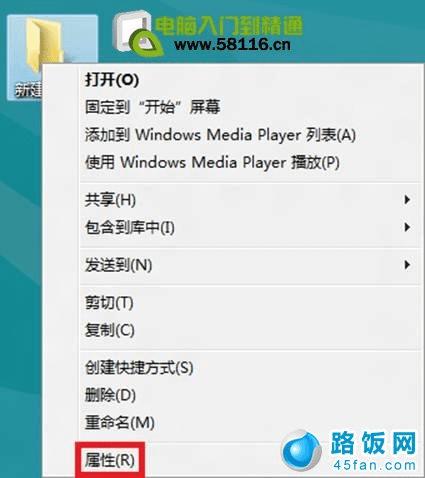
2、选择“共享”;
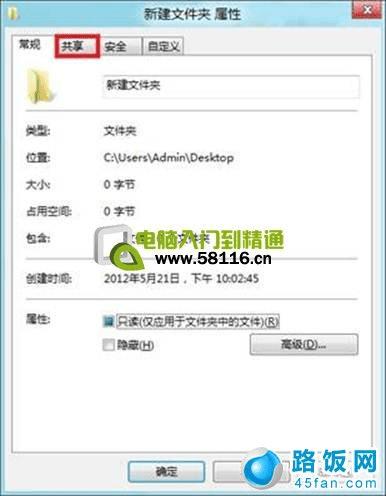
3、点击“共享”;
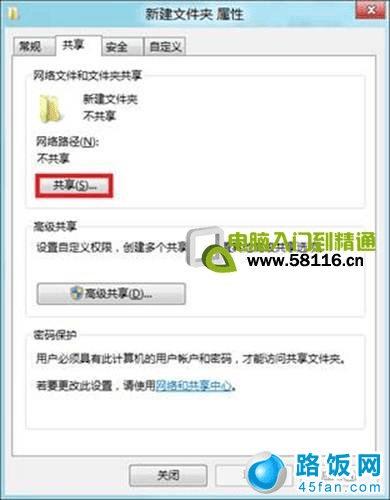
4、选择要共享的用户;
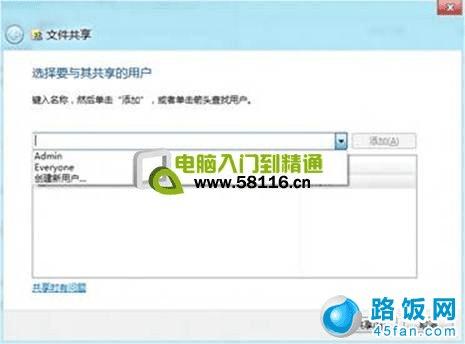
5、选择“高级共享”;
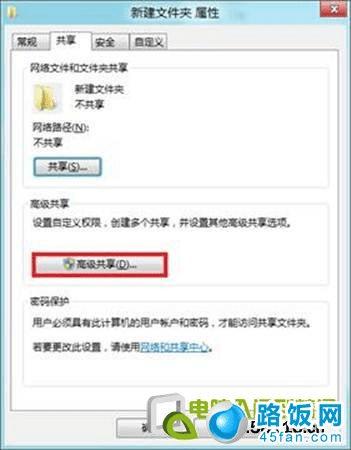
6、选择“共享此文件”;

7、在“控制面板”—“网络和Internet”—“网络和共享中心”—“高级共享设置”—“所有网络”选择关闭密码保护共享,然后保存修改。
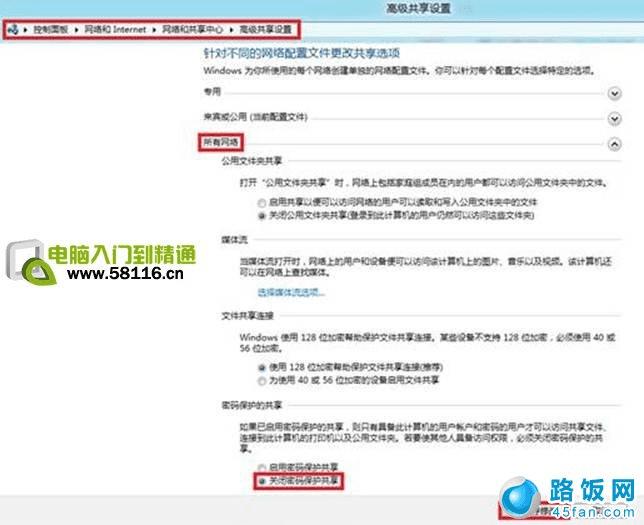
结束语:通过以上的几个步骤就可以完全Win8系统文件夹共享操作了,也不是很难。如果有不懂的或者共享是出了什么错误的,建议到路饭网问答中心提问,我们有电脑专家为您解答,提问的时候,一定要截图哟,不然我们很难判断问题的关键所在。
本文地址:http://www.45fan.com/dnjc/5743.html
