word中的艺术字是小编非常喜欢的一种字,把一些普通简单的文字输出的非常漂亮显眼,确实很给力。下面,小编就来教大家如何在Word文档中输入艺术字。
Word文档中,输入艺术字的方法和操作步骤
1)启动Word,自动打开一个空白文档;
2)点菜单“插入-图片-艺术字”命令![]() ,出现一个艺术字样式的对话框;
,出现一个艺术字样式的对话框;
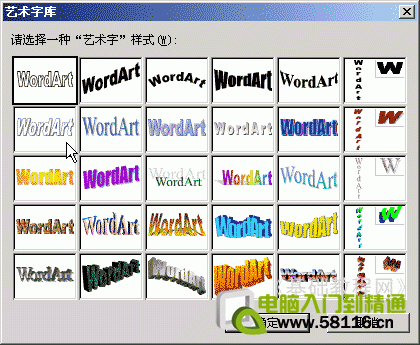
选择第二排的第1个样式,点确定,然后出来文字输入框;
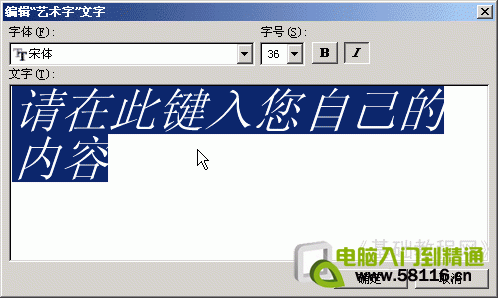
3)输入“泉眼无声惜细流”,然后把上边的字体设为“华文行楷”,右边的斜体按钮点起来,然后点“确定”;

这样第一行的艺术字就设好了,在艺术字上点击一下,会出来艺术字工具栏,里面可以重新调整艺术字的样式;

4)在行末按两下回车,插入两个空行,重新点击“插入-图片-艺术字”,在文字样式里头选择倒数第二行的第4个样式;
在文字里头输入“树阴照水爱晴柔”,点确定返回页面,这时出现第二个艺术字;

5)再在最后按两下回车键,插入艺术字,样式选择第一排的第5个,文字输入“小荷才露尖尖角”,字体选择“华文彩云”;

6)同样插入艺术字,样式选择第三排的第2个,文字输入“早有蜻蜓立上头”,字体选择“华文琥珀”,点确定;

文字是斜的,在图片工具栏的中间,“艺术字形状”按钮上点一下,选择第一个直线样式,让文字水平,然后拖动上边中间的黑色控制点,把文字拖扁一些;

以“艺术字”为文件名,保存文件到自己的文件夹中;

本文地址:http://www.45fan.com/dnjc/6370.html
