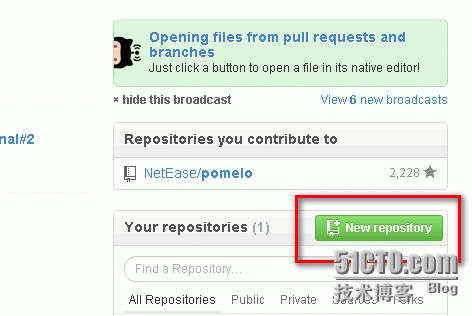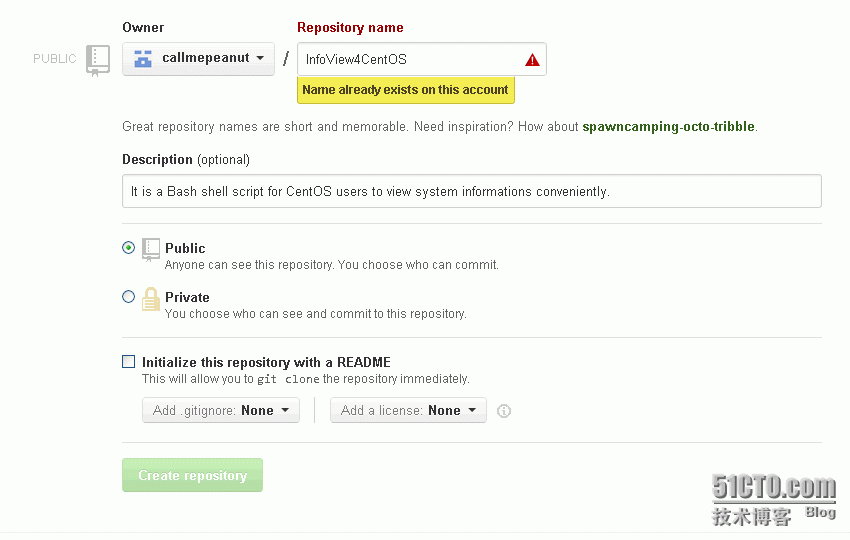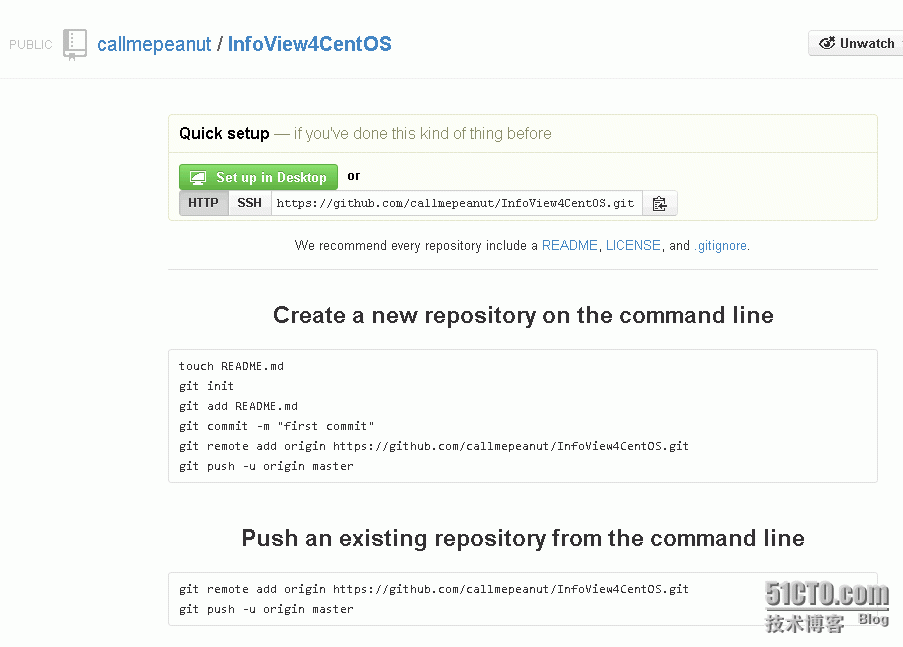解决github搭建过程遇到的问题的方法
|
1
|
yum -y install git |
|
1
2
|
[root@localhost ~]# git --versiongit version1.7.1 |
|
1
2
3
4
|
$ git config --global user.name"Your Name Here"# Sets the default name for git to use when you commit$ git config --global user.email"your_email@example.com"# Sets the default email for git to use when you commit |
|
1
2
3
4
5
6
7
8
9
|
$mkdir~/Hello-World# Creates a directory for your project called "Hello-World" in your user directory$cd~/Hello-World# Changes the current working directory to your newly created directory$ git init# Sets up the necessary Git files# Initialized empty Git repository in /Users/you/Hello-World/.git/$touchREADME# Creates a file called "README" in your Hello-World directory |
|
1
2
3
4
|
$ git add *# Stages your README file, adding it to the list of files to be committed$ git commit -m'first commit'
<code class="bash comments" style="padding:0px!important; margin:0px!important; border:0px!important; bottom:auto!important; float:none!important; left:auto!important; line-height:1.1em!important; outline:0px!important; overflow:visible!important; position:static!important; right:auto!important; top:auto!important; vertical-align:baseline!important; width:auto!important; font-family:Consolas,'Bitstream Vera Sans Mono','Courier New',Courier,monospac
|
本文地址:http://www.45fan.com/dnjc/70438.html