3、创建色相/饱和度调整图层,对黄色、绿色、青色进行调整,参数设置如图5 - 7,效果如图8。这一步把图片中的橙黄色转为橙红色,青色转为中性色。
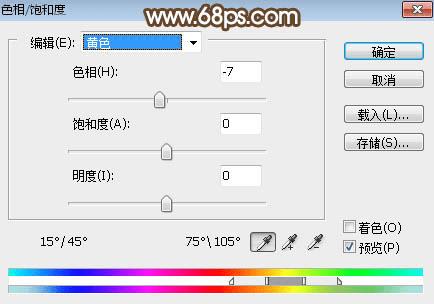
<图5>

<图6>

<图7>

<图8>
4、按Ctrl + Alt + 2 调出高光选区,按Ctrl + Shift + I 反选得到暗部选区,然后创建曲线调整图层,对RGB、红、绿、蓝通道进行调整,参数及效果如下图。这一步把暗部区域压暗,并增加橙红色。
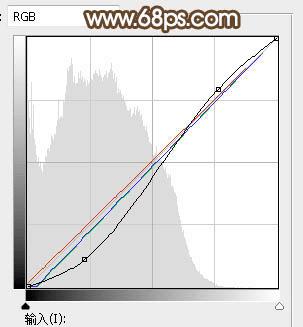
<图9>

<图10>
本文地址:http://www.45fan.com/dnjc/80796.html
