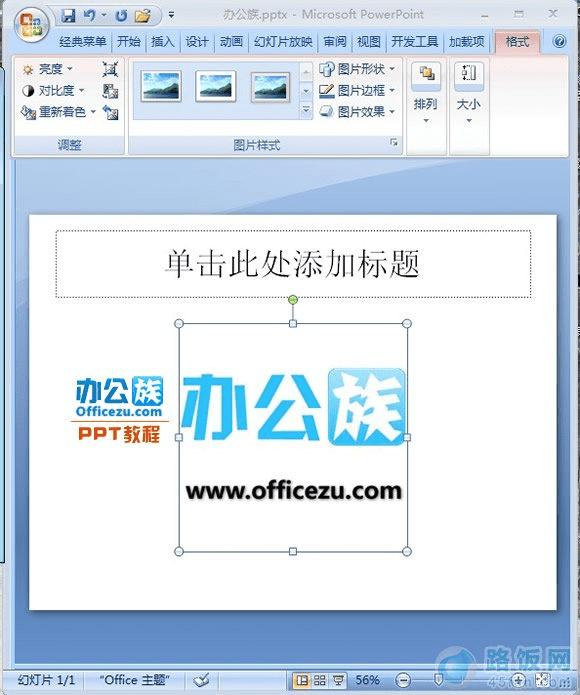关于PPT2010幻灯片版式的详细设置教程
1、 打开PowerPoint文件,切换到“开始”选项卡,单击“幻灯片”组中的“版式”按钮,从弹出的下拉菜单中选择一种版式。
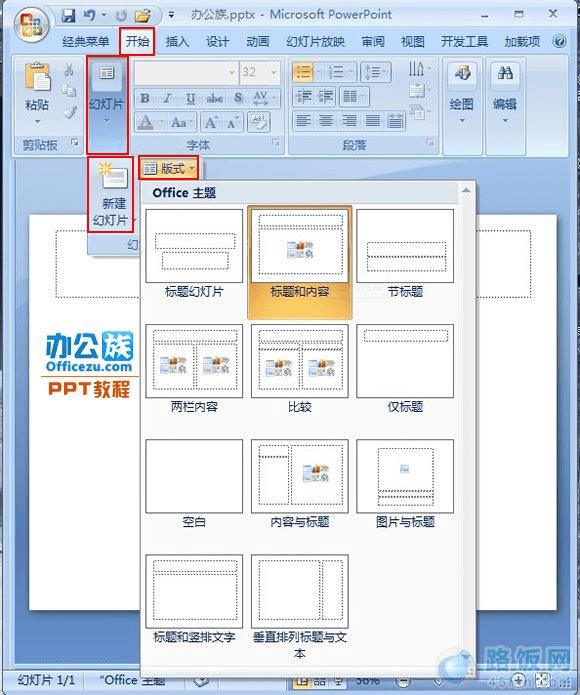
2、 双击幻灯片的图片缩略图。
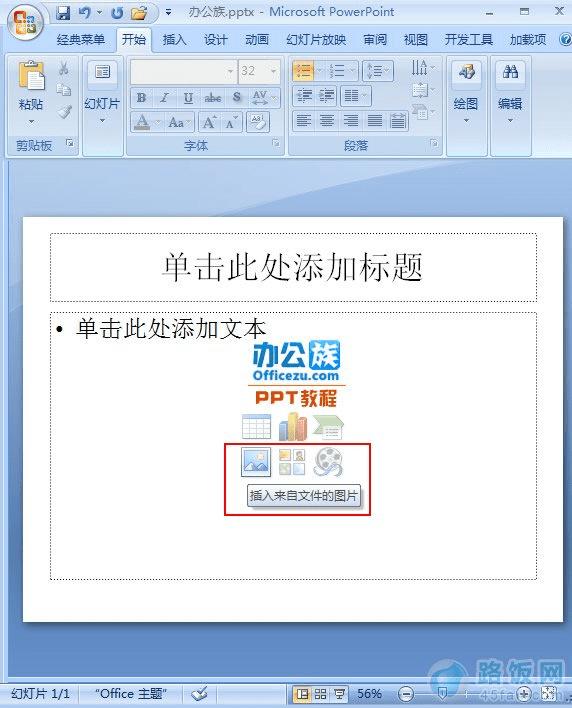
3、 在“插入图片”窗口中插入之前选择好的图片。
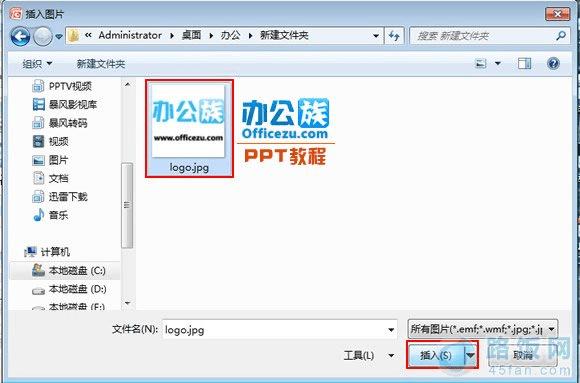
4、 这时再返回PowerPoint编辑框,就可以看到刚刚插入的图片了。
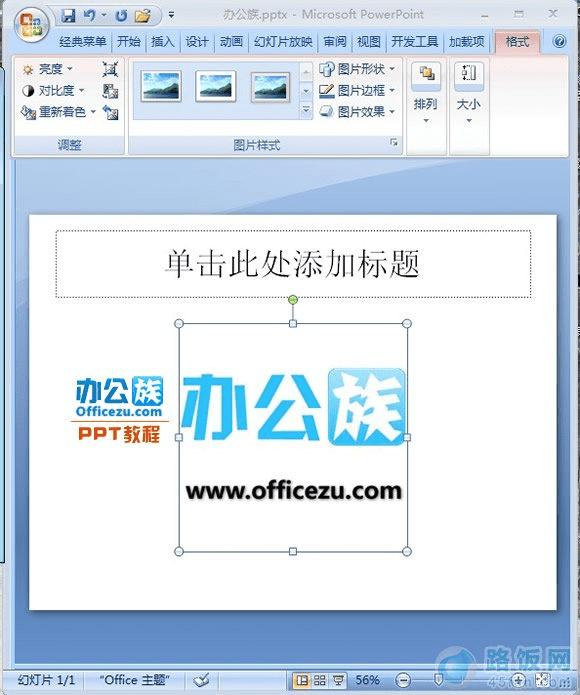
本文地址:http://www.45fan.com/dnjc/8242.html
关于PPT2010幻灯片版式的详细设置教程
1、 打开PowerPoint文件,切换到“开始”选项卡,单击“幻灯片”组中的“版式”按钮,从弹出的下拉菜单中选择一种版式。
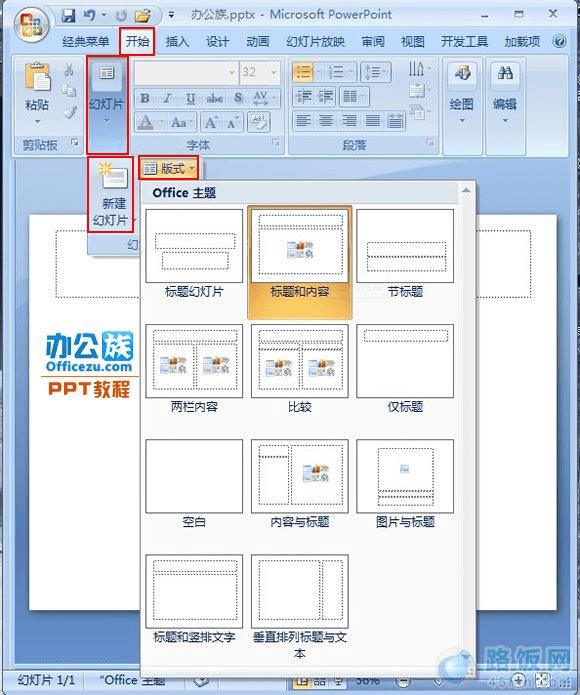
2、 双击幻灯片的图片缩略图。
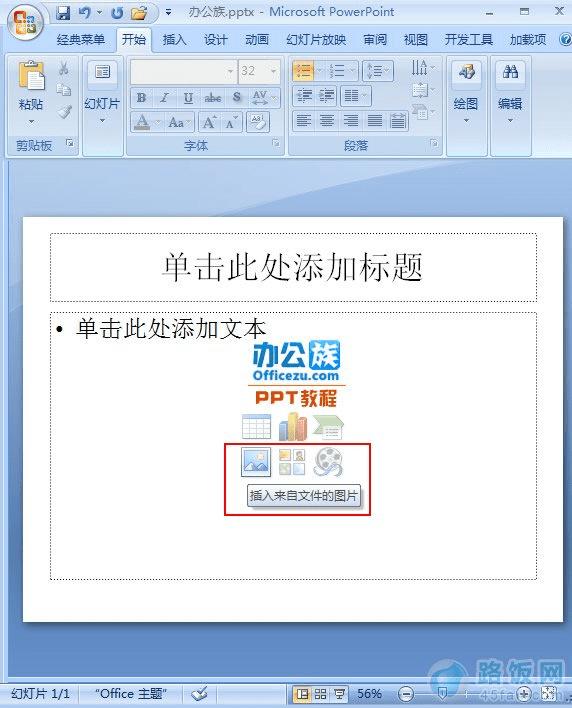
3、 在“插入图片”窗口中插入之前选择好的图片。
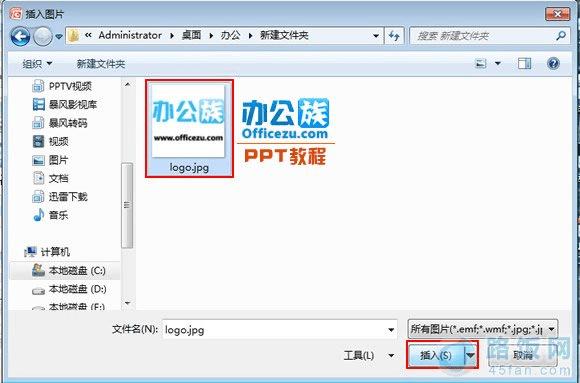
4、 这时再返回PowerPoint编辑框,就可以看到刚刚插入的图片了。