Word2010中,如何锁定文字的样式禁止修改
1、 在Word中,单击“开始”-“样式”选项组的对话框启动器。如图所示:
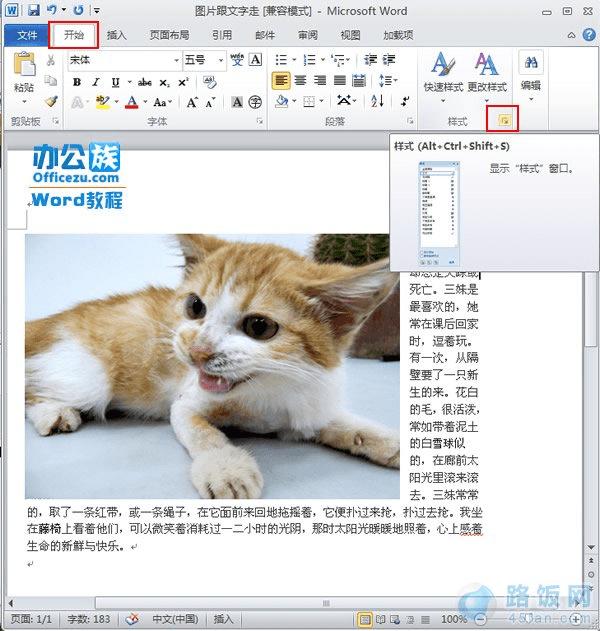
2、 弹出“样式”任务窗格,单击窗格下端的“管理样式”按钮。
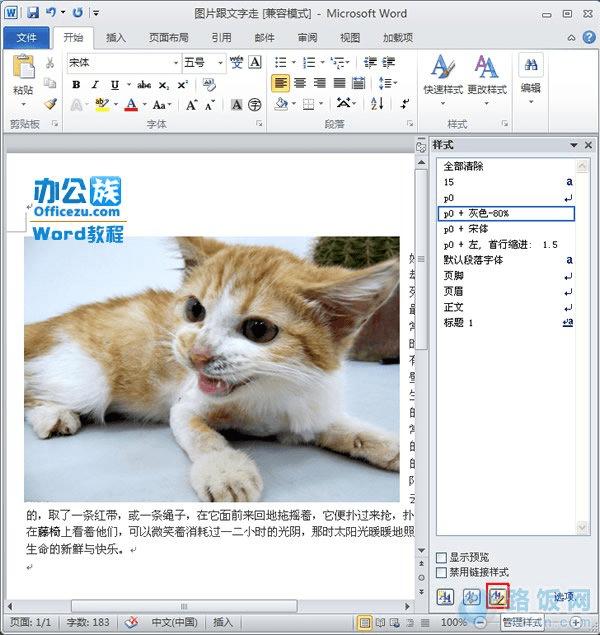
3、 在弹出的“管理样式”对话框中,选择“限制”选项卡,在格式列表框中根据需要选择一个或多个样式或单击“全选”按钮选择全部样式,这里单击“全选”按钮。然后勾选“仅限对允许的样式进行格式设置”复选框,单击“限制”按钮,最后单击“确定”按钮关闭对话框。
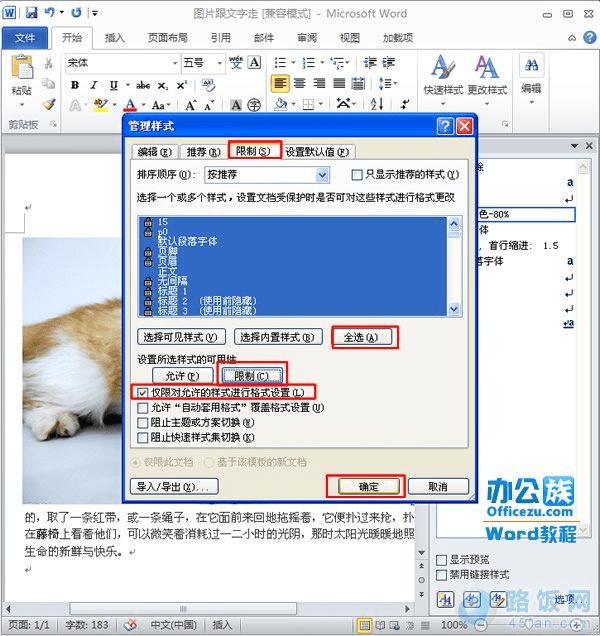
4、 弹出“启动强制保护”对话框,在“新密码”和“确认密码”的文本框中输入保护密码,单击“确定”按钮即可完成对文档指定格式的锁定。
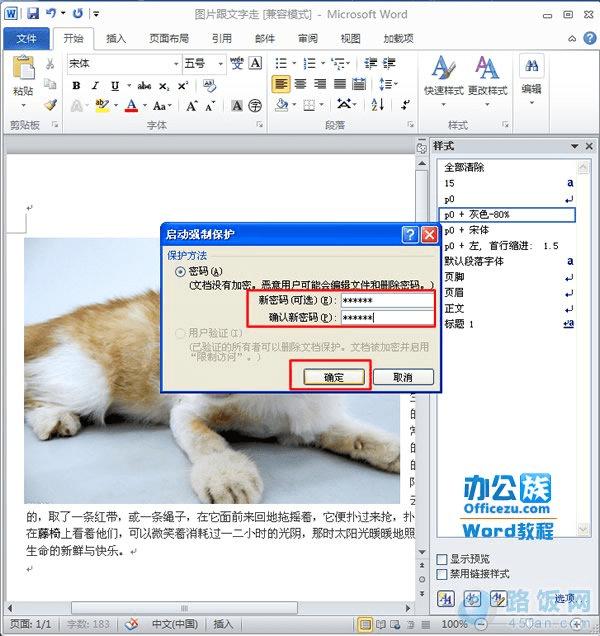
本文地址:http://www.45fan.com/dnjc/8292.html
