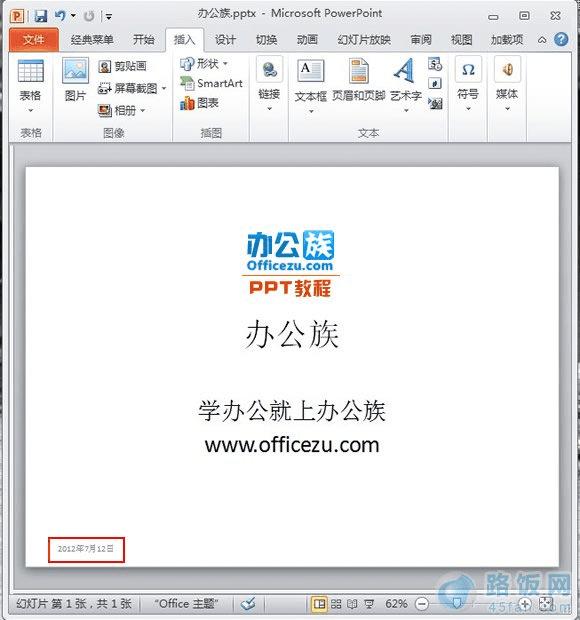PowerPoint2010设置左下角自动标记日期时间及格式的方法
1、 打开PowerPoint2010,在功能栏中选择“插入”,到“文本”工具栏中点击“页眉和页脚”。
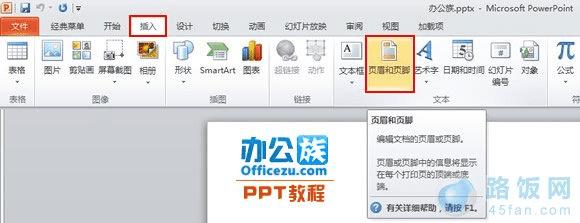
2、 在弹出的“页眉和页脚”窗口中,把“日期和时间”勾上。
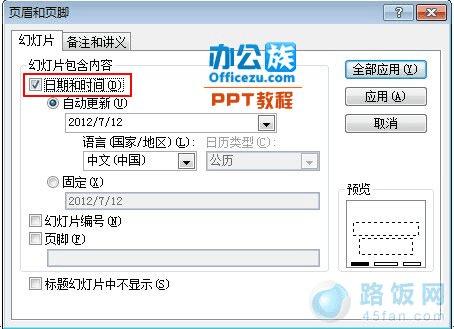
3、 在自动更新的日期选项中选择要标注上的日期格式。然后点击“全部应用按钮即可。”

4、 返回PowerPoint2010,这时我们可以看到在幻灯片的左下角出现了一个日期。以后每次打开文件,系统会自动更新日期与时间。
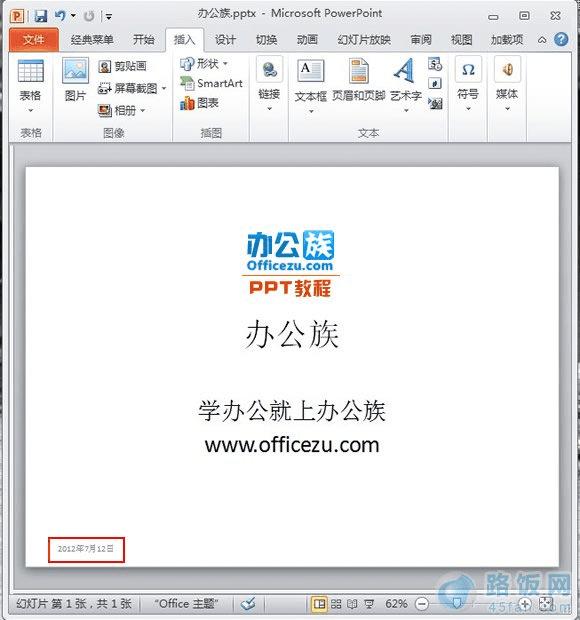
PowerPoint2010设置左下角自动标记日期时间及格式的方法
1、 打开PowerPoint2010,在功能栏中选择“插入”,到“文本”工具栏中点击“页眉和页脚”。
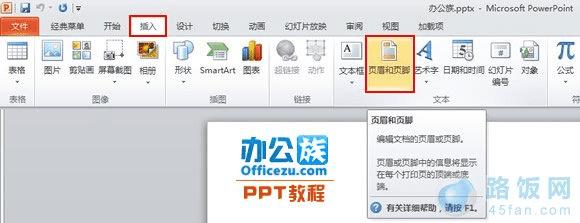
2、 在弹出的“页眉和页脚”窗口中,把“日期和时间”勾上。
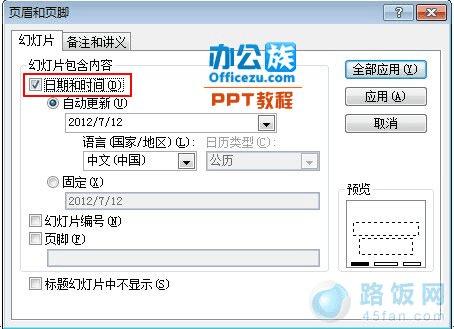
3、 在自动更新的日期选项中选择要标注上的日期格式。然后点击“全部应用按钮即可。”

4、 返回PowerPoint2010,这时我们可以看到在幻灯片的左下角出现了一个日期。以后每次打开文件,系统会自动更新日期与时间。