2、光驱拆除后,我们只要购买联想GT650M显卡插入光驱位即可,直接插入即可,如下图:

GT650M显卡模块安装方法
3、显卡安装完成之后,我们还需通过NVIDIA驱动面板中的SLI开关来开启双显卡模式,这样即可实现双显卡交火了。

显卡驱动的安装
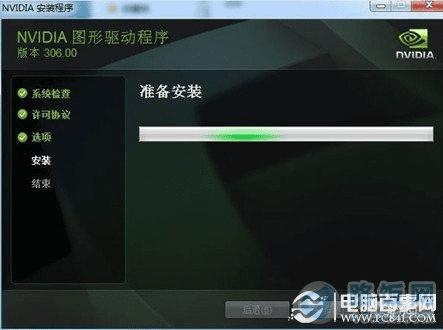
显卡驱动的安装
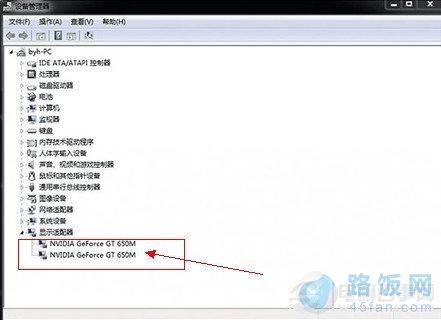
双显卡安装完成
PS:安装上显卡之后,需要安装下显卡驱动,如果您有驱动光盘,请使用光盘完成显卡驱动安装,没有的朋友可以去联想官网下载或者使用驱动精灵安装显卡驱动。
完成之后我们在桌面右键菜单打开nvidia控制面板,得在控制面板里面打开sli,不然还是单显卡,设置如下图:
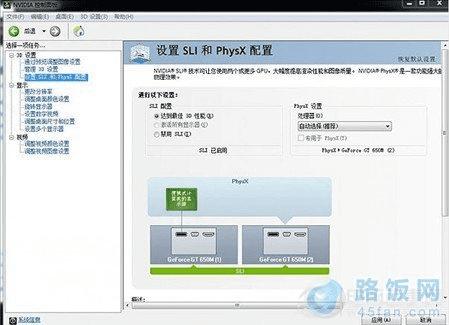
SLI面板中开启双显卡模式
实现双显卡后,整体笔记本游戏性能提升会达到30%以上,性能提升相当明显,对于游戏发烧友来说,会带来更加极致的性能体验。
本文地址:http://www.45fan.com/dnjc/8929.html
