现在的iPhone手机几乎都升级到了iOS7,但是网上很多的iPhone手势设置教程都是ios6甚至是更低的。所以,小编觉得有必要教大家如何设置iOS7的手势。其实,设置步骤大同小异,大家有兴趣的可以往下看看。
详细设置步骤:
1、触摸“设置”按钮,就会进入“设置”界面。
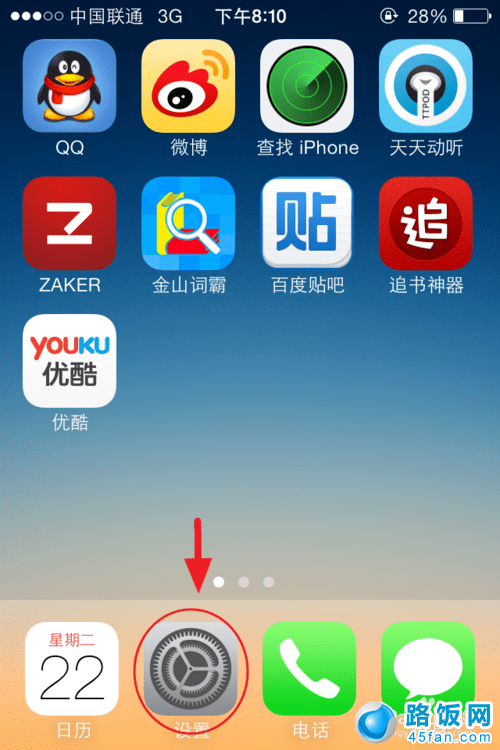
2、进入“设置”界面后,找到“通用”。
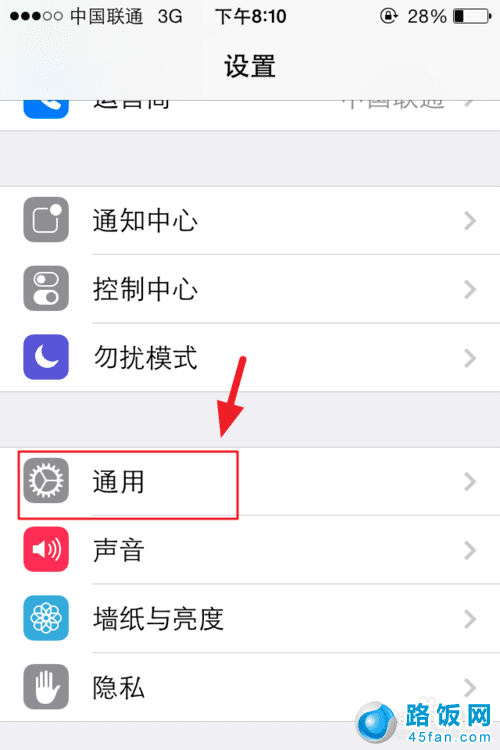
3、触摸“通用”,进入“通用”设置界面,找到“辅助功能”。
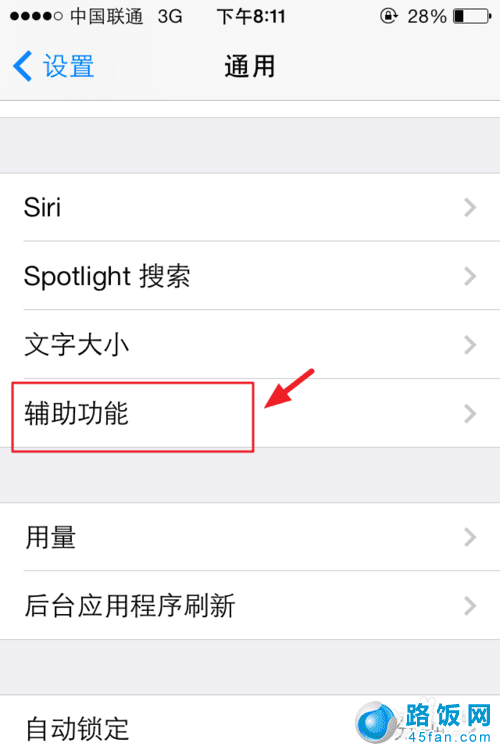
4、触摸“辅助功能”,进入“辅助功能”设置界面,找到“Assistive Touch”
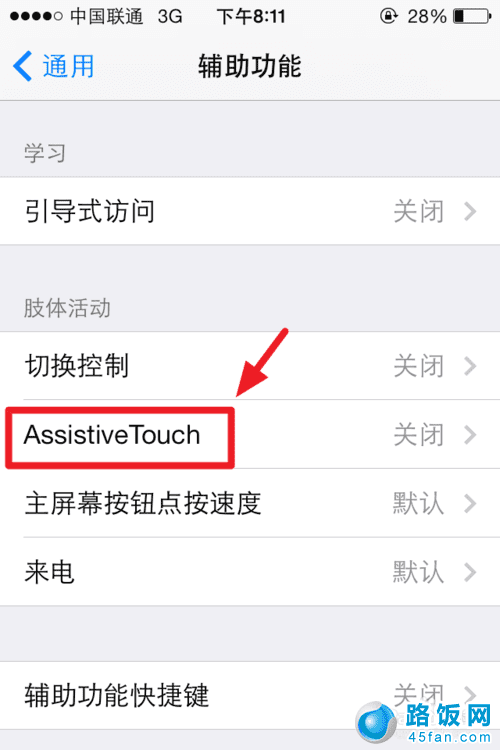
5、触摸“Assistive Touch”,进入界面,开启“Assistive Touch”功能。
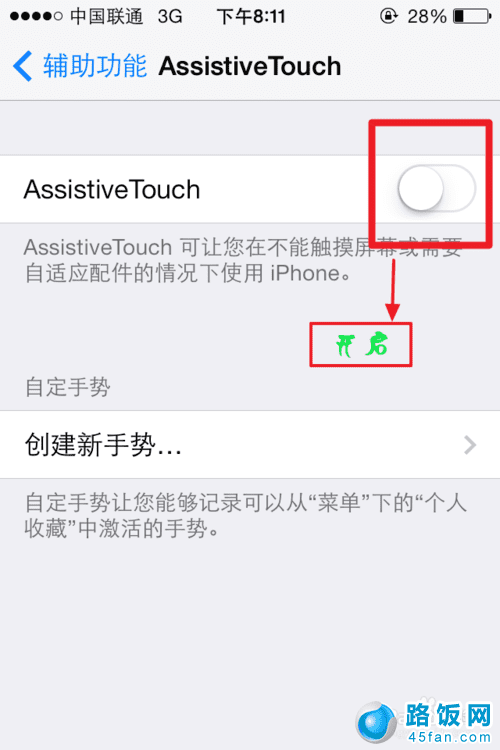
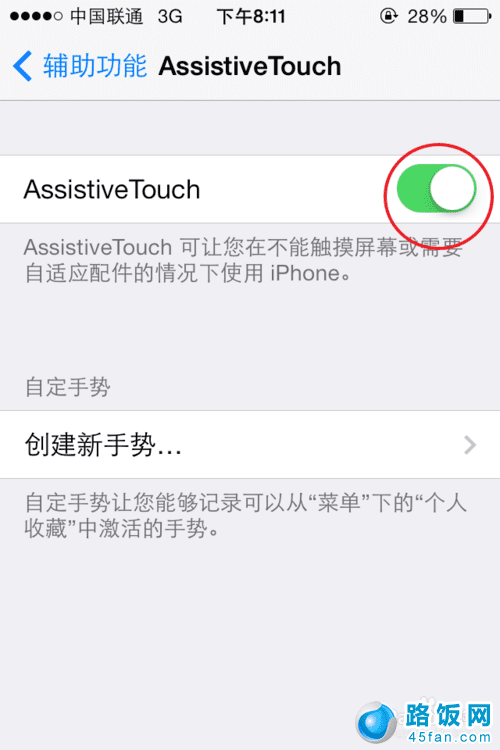
然后就会在屏幕上出现一个小白斑,触摸小白斑会出现以下界面。
主屏幕: 这个相当于HOME键,按一下可以返回桌面,按两下可以调出后台,这个键应该最实用了。
设备: 里面这几个就可以实现一些简单的功能,如增大音量等。
个人收藏: 里面是放一些自定义的手势。
语音控制:就是siri功能 。
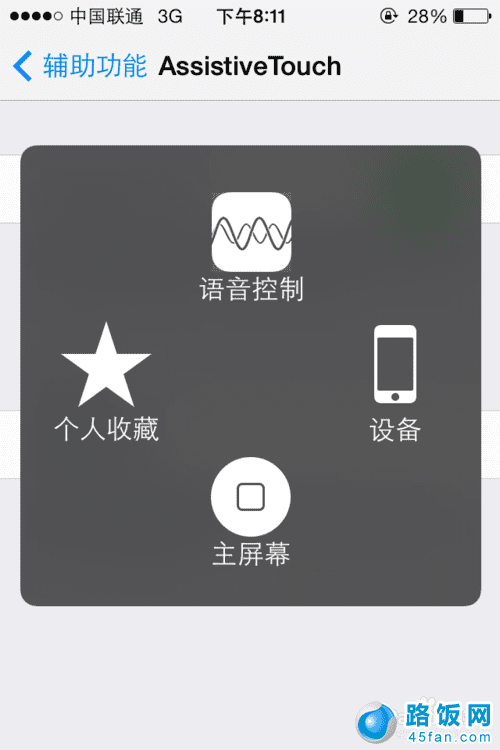
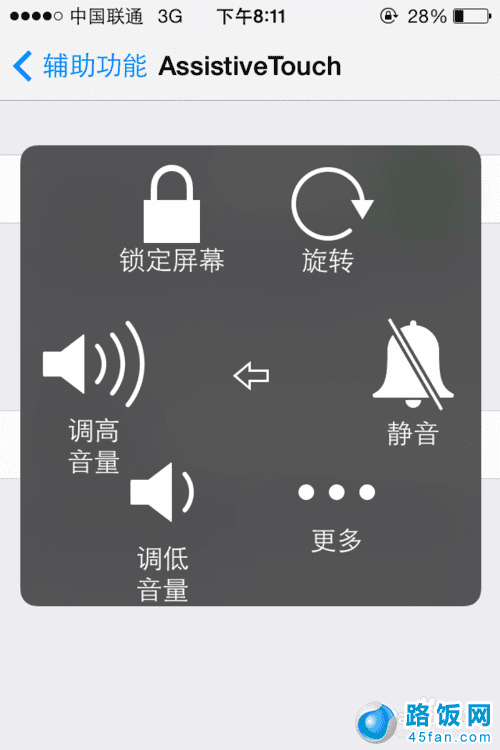
本文地址:http://www.45fan.com/sjjc/5512.html
