苹果iPhone 4S、iPhone 4 和 iPhone 3GS 中的VoiceOver不同于你所用过的任何屏幕阅读器,它的功能和作用对在用朋友来说不用多说,对新朋友而言有的还不知道,下面小编就来介绍一下如何打开 VoiceOver 以及关闭 VoiceOver。
1.首先找到 iPhone 上的“设置”图标,点击打开,如下图所示
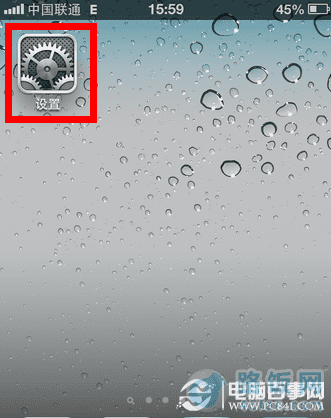
如何打开voiceover
2.找到“通用”选项,点击打开,如下图所示
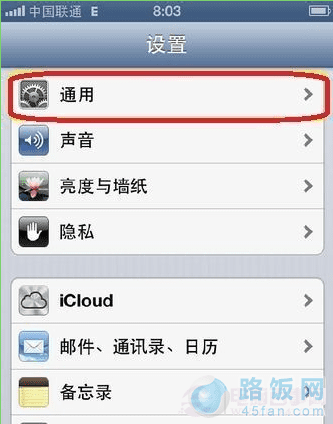
如何打开voiceover
3.用手指向上滑动,找到“辅助功能”选项,点击打开,如下图所示
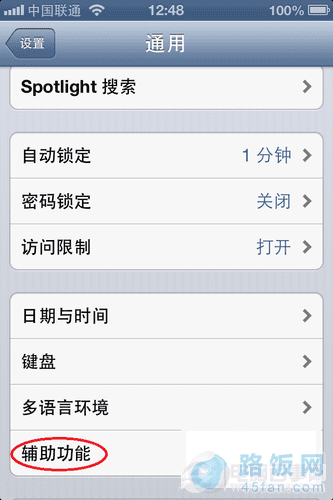
如何打开voiceover
4.然后点击“VoiceOver”进入,如下图所示
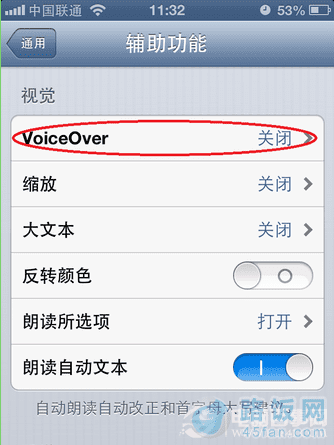
如何打开voiceover
5.接下来把“VoiceOver”右边的开关,滑动打开,显示为蓝色,如下图所示
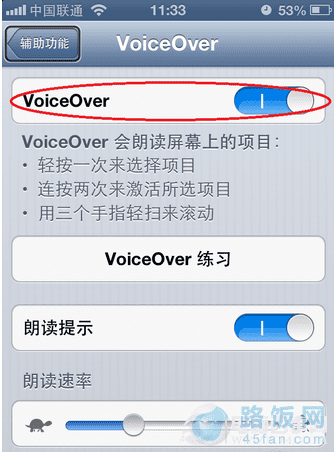
如何打开voiceover
6.打开以后触摸屏幕任意地方,就会听到 Voicevoer 的语音朗读了,并且当有通知的时候,也会被自动朗读出来。
看完此介绍的新朋友们就赶紧去体验下 Voicevoer屏幕阅读吧。
本文地址:http://www.45fan.com/sjjc/7622.html
