方法二:DFU模式或恢复模式强制升级iOS8.1正式版
*注意事项:
此方法会抹掉你设备上的所有资料,因此操作前务必先做好重要资料保存备份的工作!
*详细步骤:
1.打开iTunes,断开iOS设备与电脑的连接,然后严格按照以下顺序进行操作:
长按【home键】+【电源键】8秒强制关机,关机后继续长按【home键】键8秒;
通过USB数据线连接电脑,或者请把设备链接电脑,先按住电源键3秒,然后继续同时按住开关机键和Home键,持续到第10秒的时候,请立即松开开关键;
并继续保持按住Home键,直到在电脑上看到识别到DFU状态下的USB设备时就进入到DFU模式了,这个时候iTunes会自动或者手动启动。
2.iTunes会自动检测到一台等待恢复的设备,点击确定:
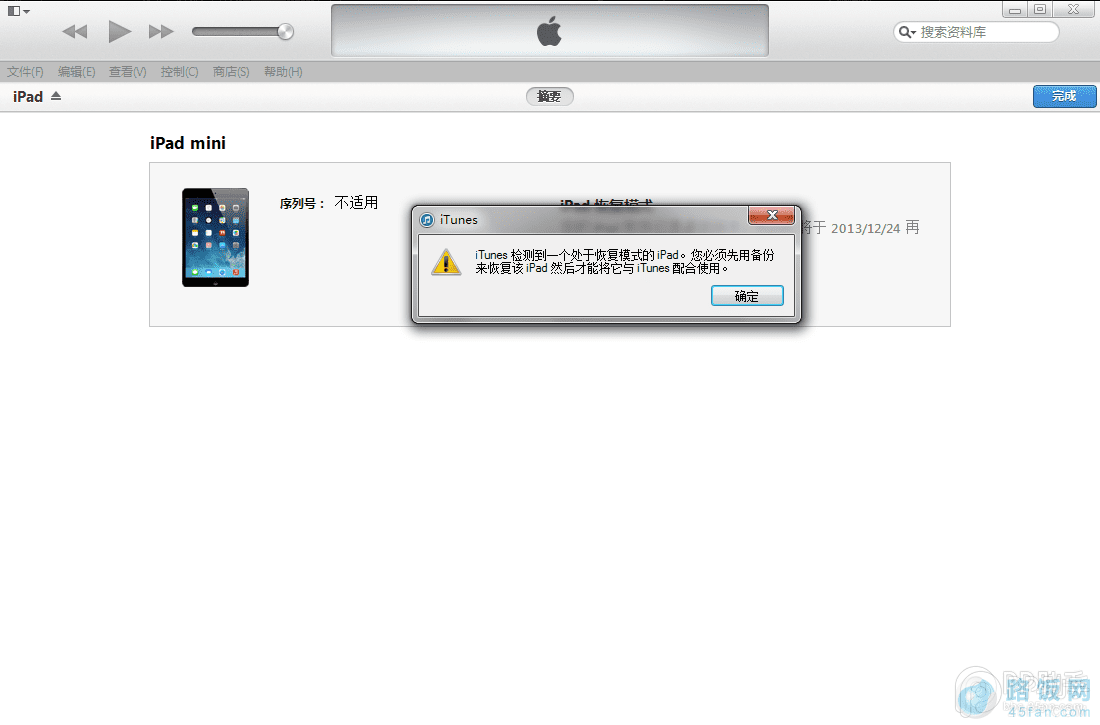
3.按住键盘上的shift键+iTunes上的“恢复”,选择固件:

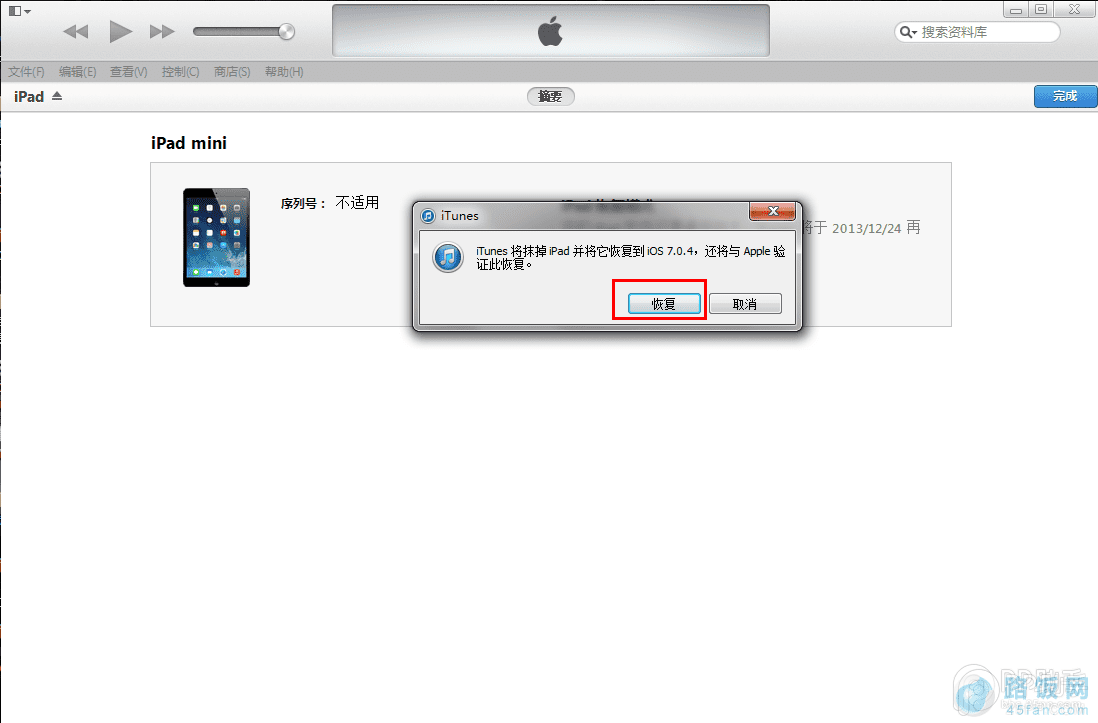
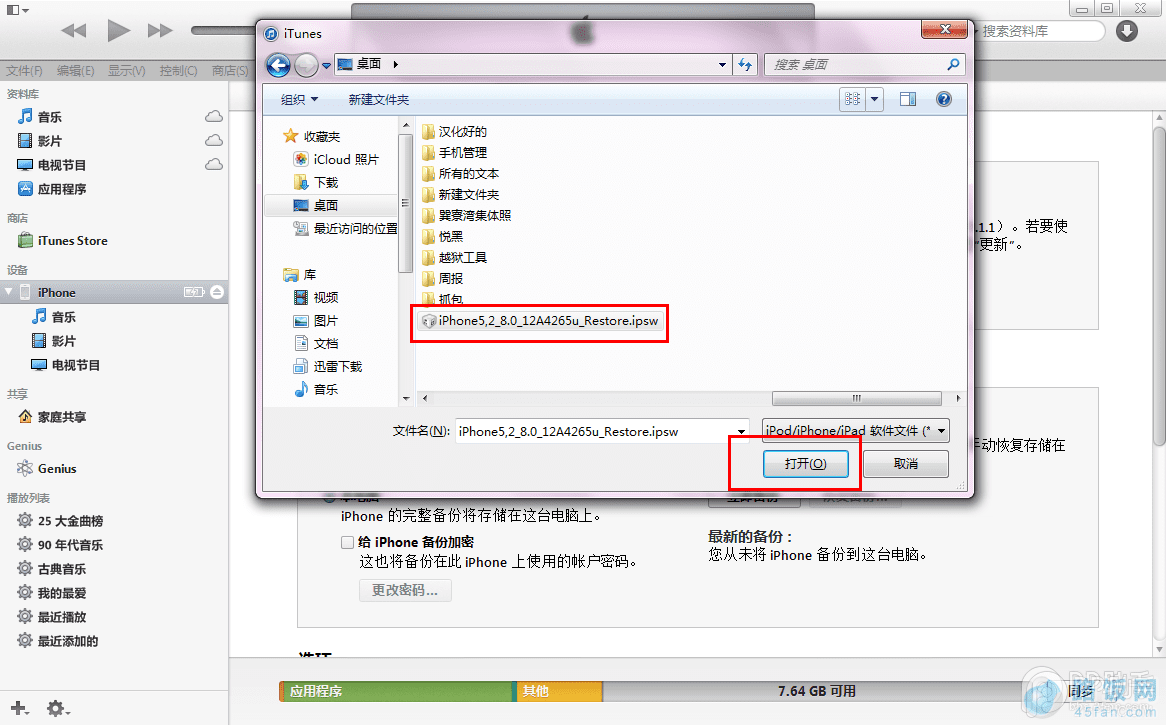
4.设备就会开始重新刷机,恢复到一个全新的系统:
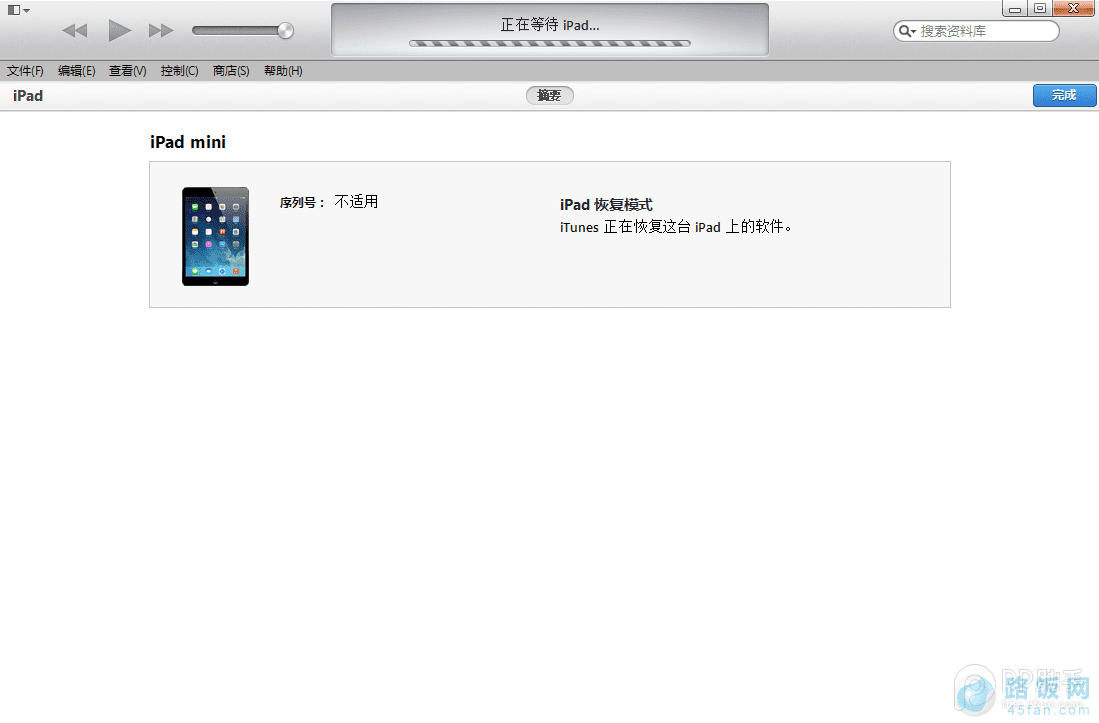
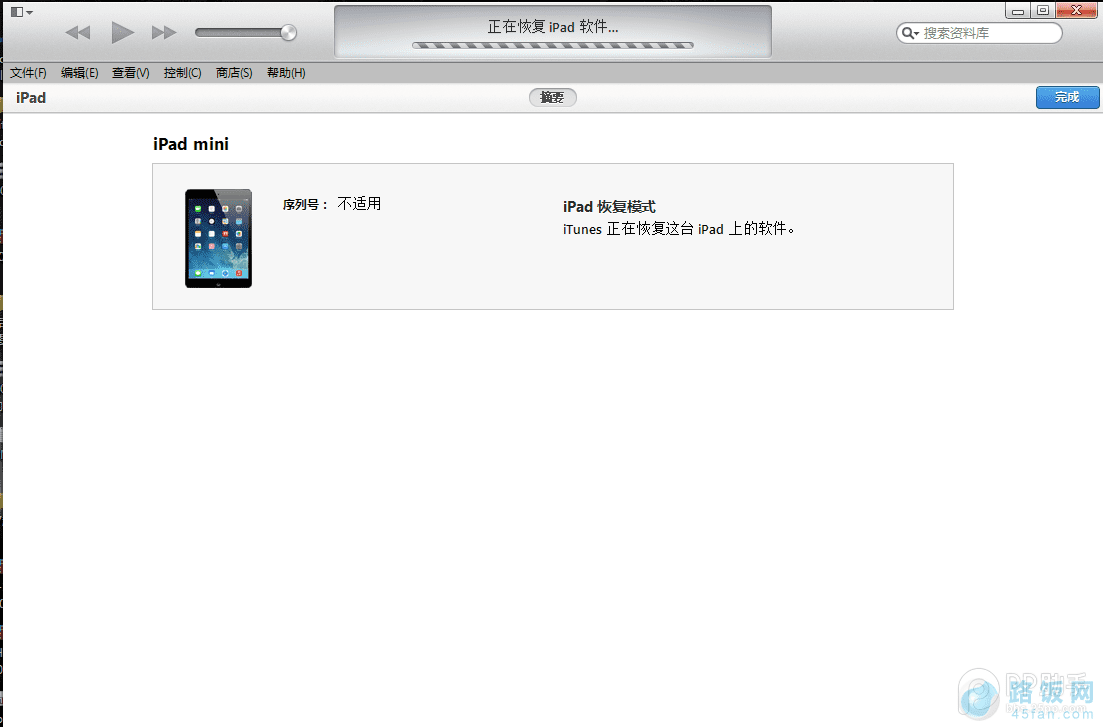

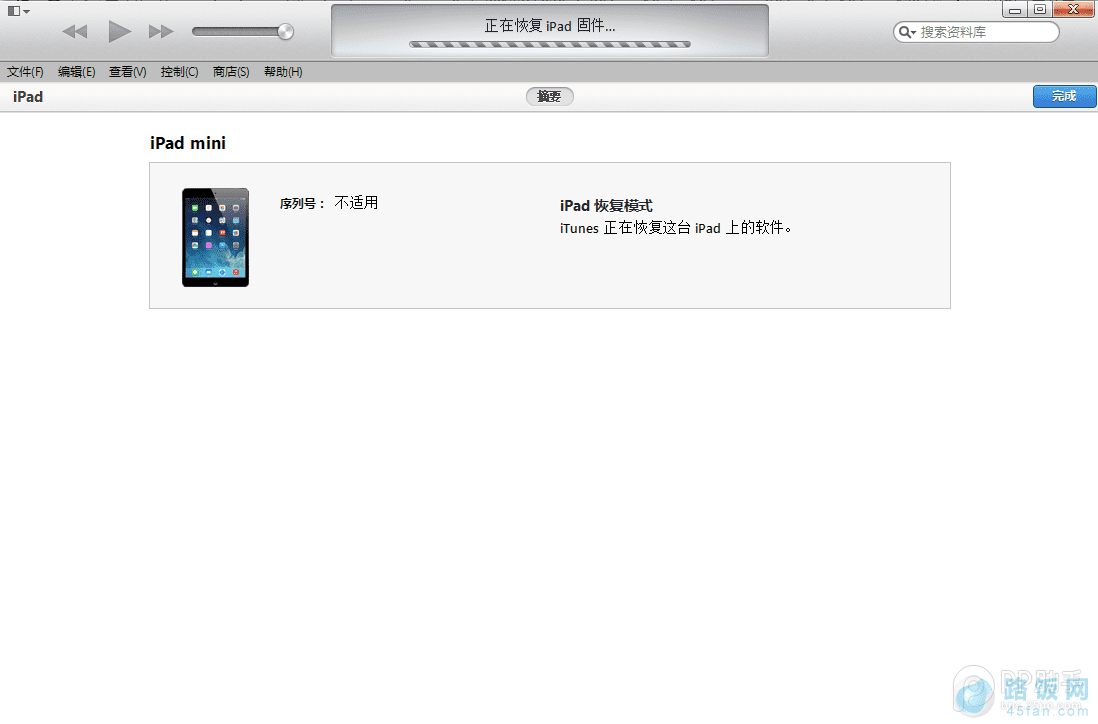
5.恢复完成之后,在iTunes上点击“设置为新的设备”
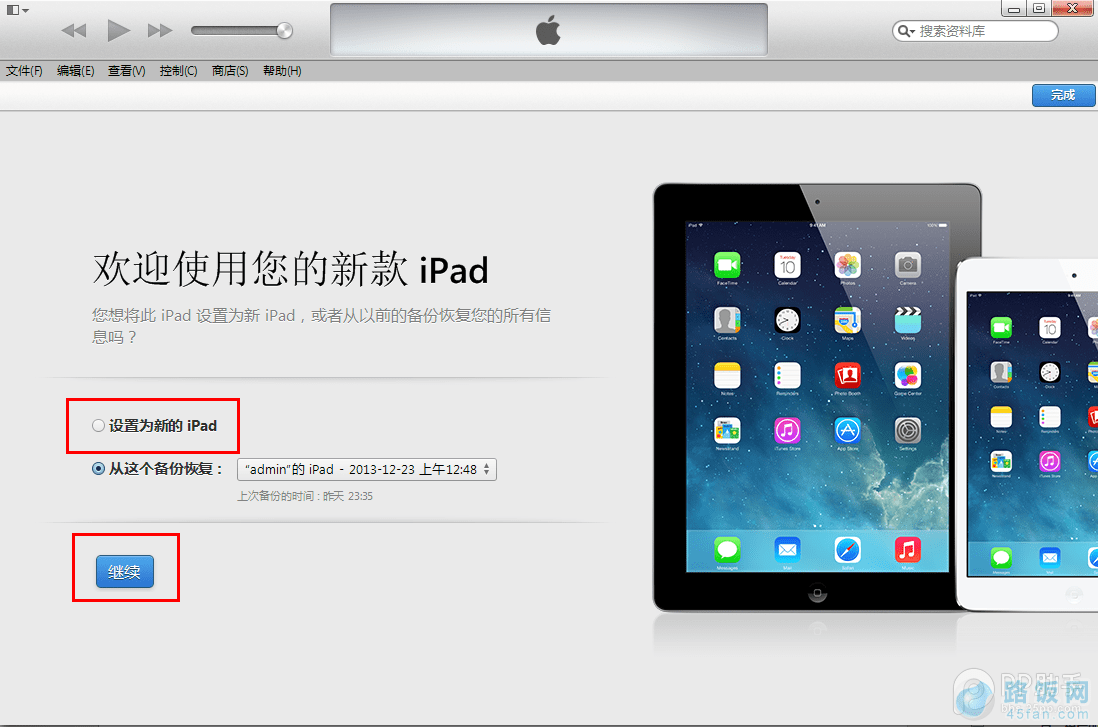
本文地址:http://www.45fan.com/sjjc/9251.html
