4、如果不存在该项,或者它所包含的路径指向的位置无效,则 Outlook 会在 Internet 临时文件目录下新建一个子目录,并将临时文件放在这个新的子目录中。新的子目录的名称是未知的,并且会随机生成,其格式如下:
在 Windows 7Vista 环境下
C:Users用户名AppDataLocalMicrosoftWindowsTemporary Internet FilesContent.Outlookxxxx (Outlook 20102007 )
C:Users用户名AppDataLocalMicrosoftWindowsTemporary Internet FilesOLKxxx (Outlook 2003)
由于这些文件有些是隐藏状态,您也可以选择直接在地址栏中输入以下路径来寻找:
%localappdata%Temporary Internet FilesContent.Outlook (Outlook 20102007)
%localappdata%Temporary Internet Files (Outlook 2003)
在 Windows XP 环境下
C:Documents and Settings用户名Local SettingsTemporary Internet FilesContent.Outlook xxx (Outlook 20102007)
C:Documents and Settings用户名Local SettingsTemporary Internet FilesOLKxxx (Outlook 2003)
由于这些文件有些是隐藏状态,您也可以选择直接在地址栏中输入以下路径来寻找:
%USERPROFILE%Local SettingsTemporary Internet FilesContent.Outlook (Outlook 20102007)
%USERPROFILE%Local SettingsTemporary Internet Files (Outlook 2003)
其中,用户名是当前登录到计算机的用户所使用的用户名,xxx是随机生成的字母和数字序列。
5、为了修复这个问题,如果原来注册表中没有“OutlookSecureTempFolder”这一项,我们可以手动新建一个。如果有此一项但路径无效,直接修改路径即可。
右击窗口空白处,选择“新建-字符串值”,将新建项命名为“OutlookSecureTempFolder”
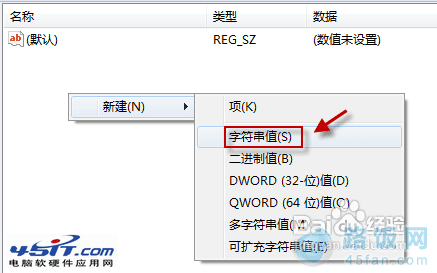
6、双击打开。在数值数据栏中输入上一步骤中找到的文件夹路径。最后按“确定”保存修改。
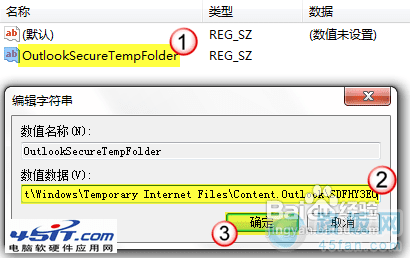
7、退出注册表编辑器。重启 Outlook,现在是不是能正常使用了呢?
本文地址:http://www.45fan.com/dnjc/12238.html
